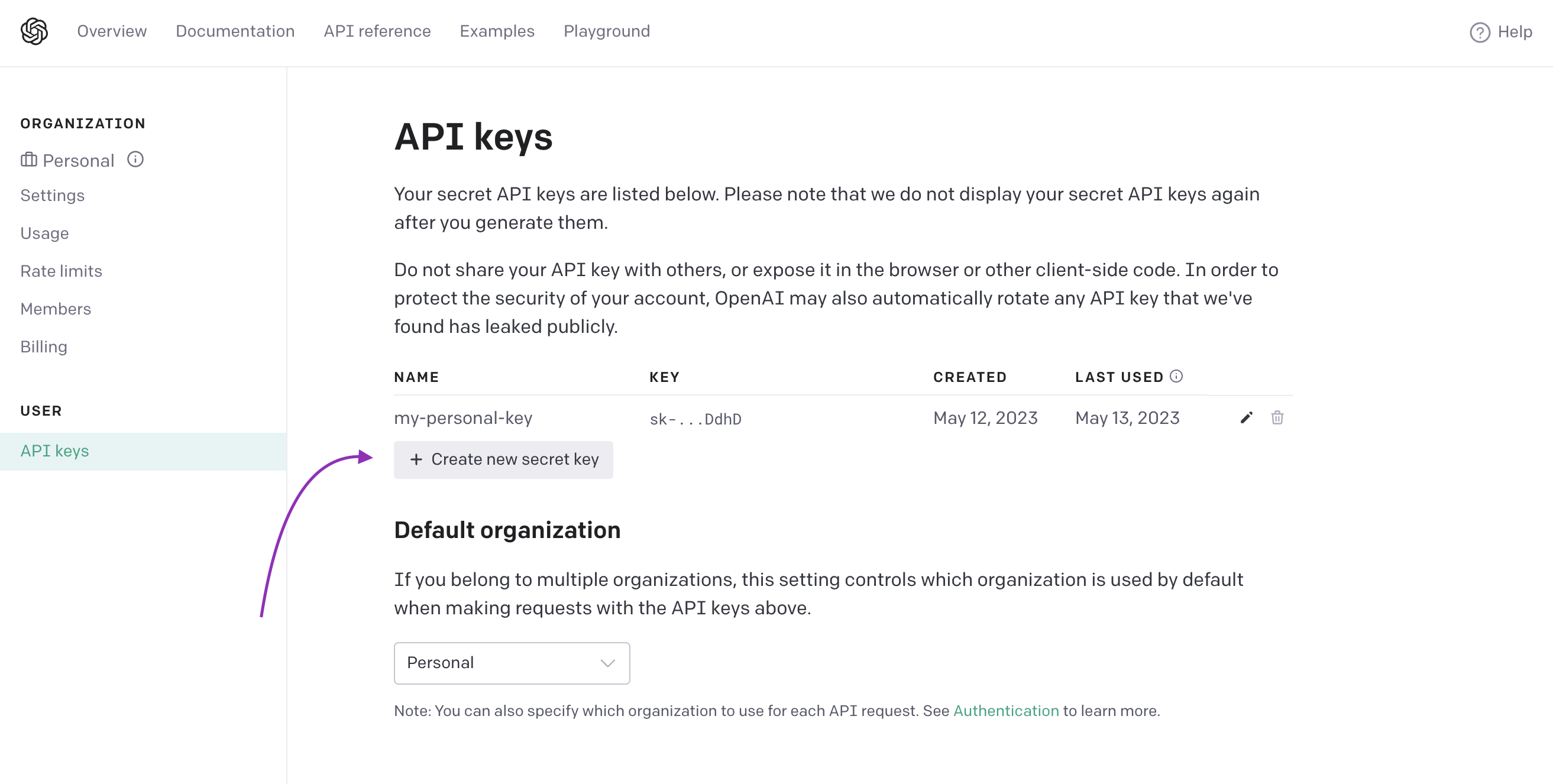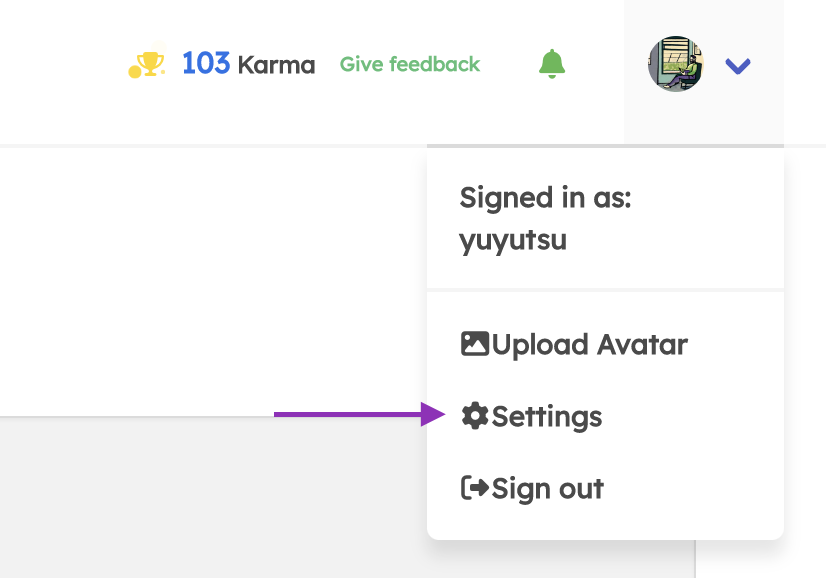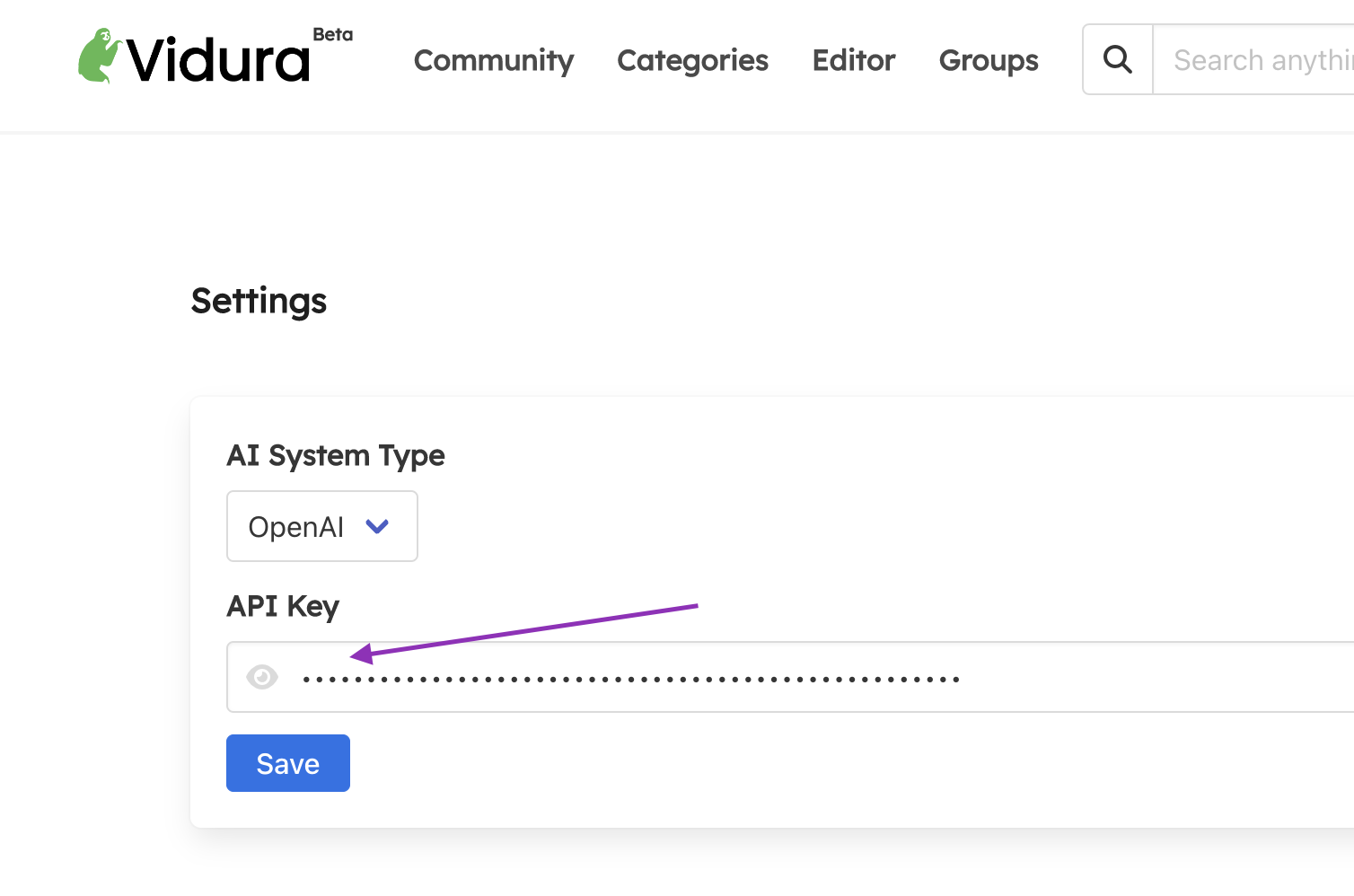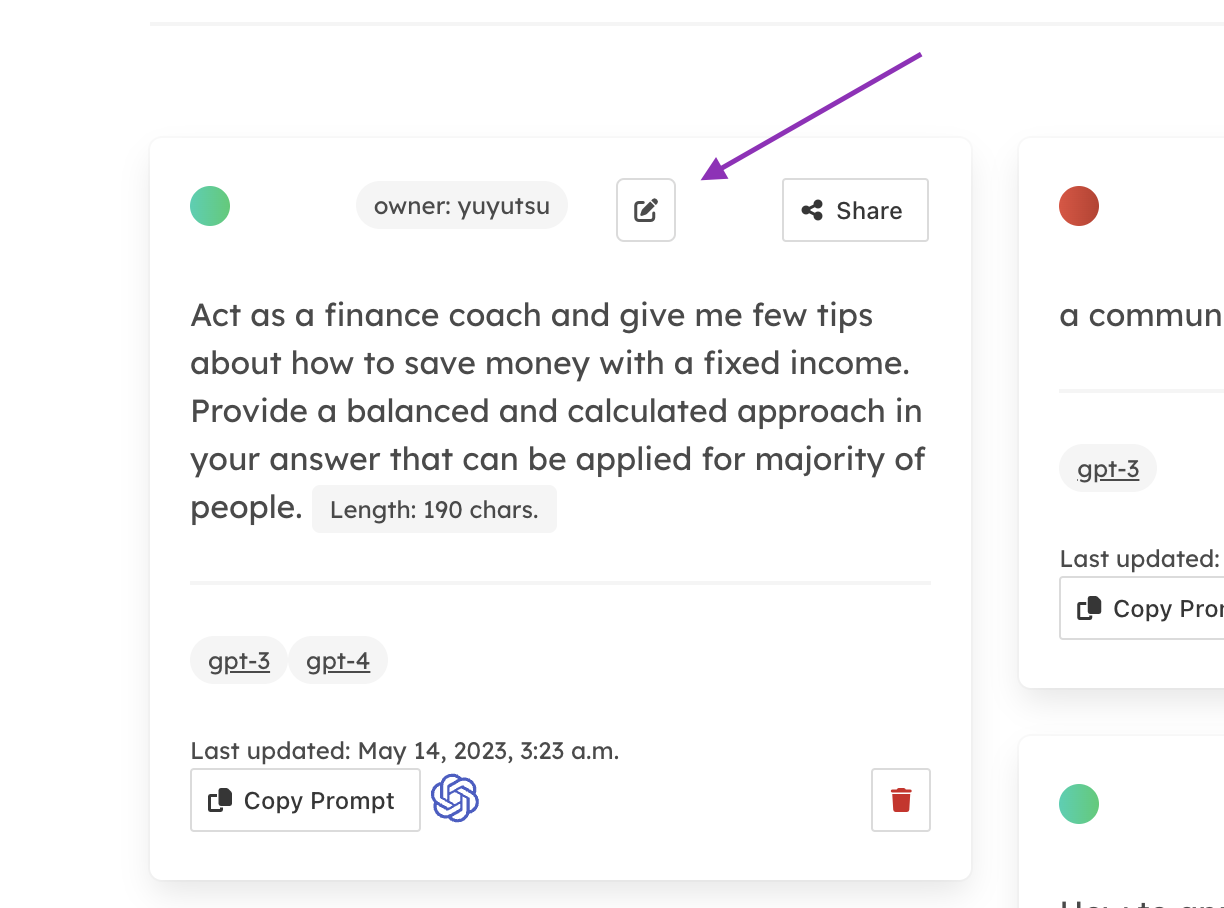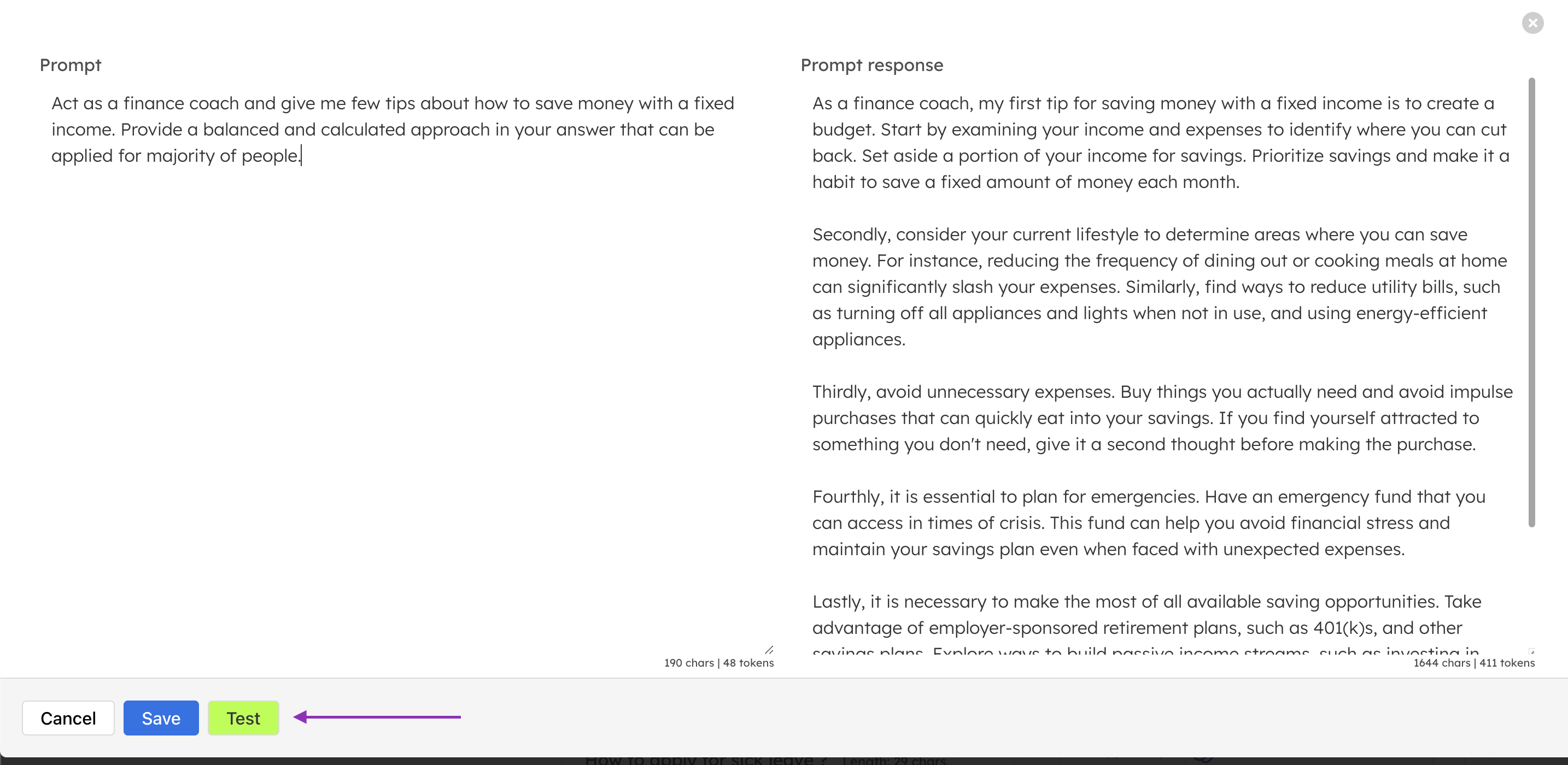Test your ptompts with Vidura and OpenAI#
A Vidura user can now test their prompts directly with OpenAI’s GPT 3.5 LLM Model (The one that powers ChatGPT), without leaving Vidura. Let’s see how to do that in few steps:
Step 1: Get an OpenAI API key#
It’s easy to get an account from OpenAI. Just visit this URL, and sign up for an account here:
After creating the secret key, copy it to clipboard.
Step 3: Paste the OpenAI API key into API Key text box#
Once copy is finished, click the “save” button, and everything is set. Now, your account is configured with an OpenAI API key.
Step 4: Try generating GPT 3.5 responses#
As you already setup your API key, now head to “Categories” tab, and pick a a prompt where you have edit access. Then click on “edit” icon to view prompt and it’s response (if available).
Then, you will see a button called “Test” next to “Save” button. Hit that button, and the response will be streamed right into the prompt response field. After the whole response is populated, you can save it by cicking “Save”. Otherwise, re-test by hitting “Test” button.
Note: Making too many API calls can cost money. Check OpenAI pricing section for an estimate. OpenAI pricing